These settings:
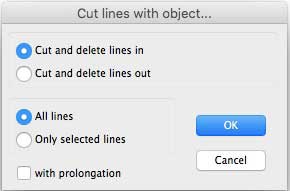 with this
with this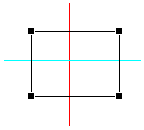 will produce this
will produce this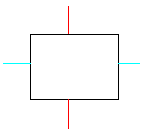
These settings:
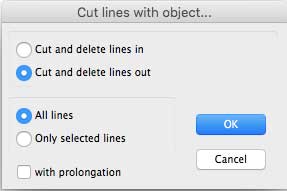 with this
with this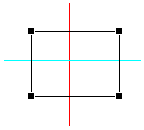 will produce this
will produce this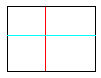
Tip: This is a slightly dangerous setting as it will delete ALL lines on the drawing that are outside the selected object, whether they intersect with it or not. It will leave portions of lines that are inside other (unselected) objects. Apart from a very simple drawing, this is not a recommended setting!
These settings:
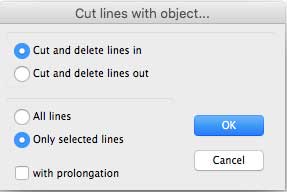 with this
with this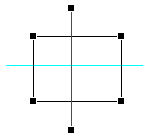 will produce this
will produce this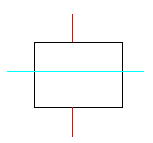
And finally these settings:
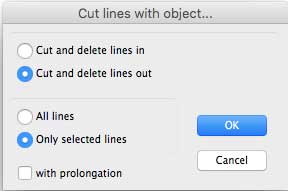 with this
with this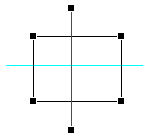 will produce this
will produce this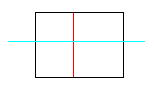
With prolongation. Checking this box extends a line that doesn't reach the selected object, but which would intersect the object if it were extended. It's really only useful with "Cut and delete lines in". With "All lines" selected, any lines on the drawing that, if extended, would intersect the selected object, will be so extended.
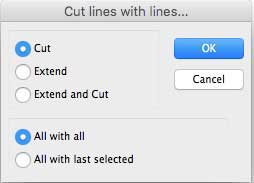 Cut lines with lines... (keyboard shortcut ⌃⌘X) enables you to cut selected intersecting lines with each other.
Cut lines with lines... (keyboard shortcut ⌃⌘X) enables you to cut selected intersecting lines with each other.
 Cut – All with all: Will cut the green and black lines at their intersection with the red line, and the red line at its intersection with both the green and black lines. You will get seven lines – two green, two black and three red.
Cut – All with all: Will cut the green and black lines at their intersection with the red line, and the red line at its intersection with both the green and black lines. You will get seven lines – two green, two black and three red.
Cut – All with last selected: Assuming that you selected the red line last, this will cut the green and black lines at their intersection with the red line, but leave the red line uncut.
 Extend: Will simply extend the green line until it touches the red line. It doesn't matter whether you select "All with all" or "All with last selected".
Extend: Will simply extend the green line until it touches the red line. It doesn't matter whether you select "All with all" or "All with last selected".
Extend and cut: Will not only extend the green line but will also cut the red line where the green line hits it. And in the example shown, because they are all selected, it will also cut the red and black lines at their intersection. "All with all" and "All with last selected" work as for a simple cut (without extend).
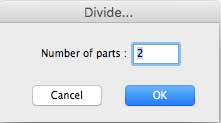 Divide... (keyboard shortcut ⌃D) Will cut a line into the number of equal parts specified in the "Number of parts" box.
Divide... (keyboard shortcut ⌃D) Will cut a line into the number of equal parts specified in the "Number of parts" box.
As well as cutting a line "Divide" will also divide any other objects – Oval, Rectangle, Polygon and Arc. It divides the objects so that the peripheries of the divided parts are all equal.
Tip: Ovals (including circles), when divided, convert into polygons with lots of very short sides, so they can't be further manipulated (as circular or elliptical arcs). Circular arcs however very nicely divide into circular arcs (shorter but with the same original radius), which is a useful feature. Elliptical arcs divide into circular arcs. Rounded rectangles convert into polygons, with lots of short lines at the rounded corners.
Select joined lines (keyboard shortcut ⌘J) is a very useful feature, specially in a complex drawing with lines and objects in close proximity, where selection by lasso or marquee picks up unwanted lines or objects.
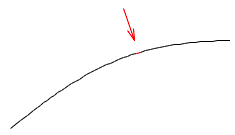 The image to the far right shows a section of a "polyline" (an apparently curved line, actually made up of lots of very short lines joined end to end). These often result from ovals, arcs and splines that have been converted to lines. They also result from shapes imported from other programs (usually through DXF). One of the lines making up the polyline is coloured red and indicated by the red arrow.
The image to the far right shows a section of a "polyline" (an apparently curved line, actually made up of lots of very short lines joined end to end). These often result from ovals, arcs and splines that have been converted to lines. They also result from shapes imported from other programs (usually through DXF). One of the lines making up the polyline is coloured red and indicated by the red arrow.
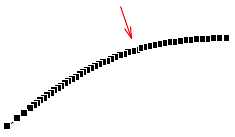 If you select the short red line (or any other line making up the polyline) and hit ⌘J, all the lines that are joined end to end will be selected. They can then be grouped, converted to a polygon, moved, deleted etc.
If you select the short red line (or any other line making up the polyline) and hit ⌘J, all the lines that are joined end to end will be selected. They can then be grouped, converted to a polygon, moved, deleted etc.
For lines to join with this command, they must join end-point to end-point. If you are constructing an object that you wish to join up in this way, make sure to use the end snap.
Tip: The Action menu can also be accessed directly on the screen: select an object or objects and right-click or ⌃-left-click (control-left-click).
