If we horizontally mirror this  then we will get this.
then we will get this. 
Tip: It doesn't matter if the selected objects are grouped (⌘G) or just selected as a group of individual objects. They will mirror as if they were a group.
Vertical mirror (keyboard shortcut ⇧⌘V) flips an object, or a selected group of objects, through 180º vertically. Text, when flipped, is still the right way up. Where text is part of a group of objects it will flip with the other objects in the group, but will still be the right way up.If we vertically mirror this  then we will get this.
then we will get this. 
Tip: It doesn't matter if the selected objects are grouped (⌘G) or just selected as a group of individual objects. They will mirror as if they were a group.
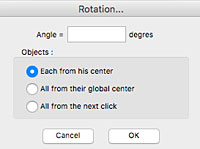 Rotation... (keyboard shortcut ⌘R) allows you to rotate an object by a specified number of degrees. Positive degrees rotate clockwise; negative degrees rotate anti-clockwise. Unlike Horizontal and Vertical Mirror, text does rotate.
Rotation... (keyboard shortcut ⌘R) allows you to rotate an object by a specified number of degrees. Positive degrees rotate clockwise; negative degrees rotate anti-clockwise. Unlike Horizontal and Vertical Mirror, text does rotate.
If we rotate this 45º "Each from his center"  then we will get this.
then we will get this. 
If we rotate this 45º "All from their global center"  then we will get this.
then we will get this. 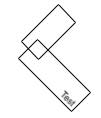
Tip: If the selected objects are grouped (⌘G) then they will rotate as a group whichever option is checked. So the result will be as the second example above.
Finally "All from the next click" will, as it says, rotate selected objects from the next mouse click on the drawing. Use "Snap" if you wish to rotate from a specific spot (line end, intersection etc). Whether grouped or not, the objects will rotate as a group and maintain their positions relative to each other.
Symmetry with axis mirrors an object, or a group of objects, with respect to an axis. The axis about which the object will be mirrored is most commonly defined by snapping on to a line (end, intersection, or center points) or snapping on to points of another object; but it can be simply two points defined by clicking on the drawing. It can also be two points on the object itself.When you select an object or group of objects and then select "Symmetry with axis" the rotation cursor  will appear. Assuming for the moment that you are going to mirror the object about a line, move the mouse until it picks up one end of the line (the cursor will change to the end-point cursor
will appear. Assuming for the moment that you are going to mirror the object about a line, move the mouse until it picks up one end of the line (the cursor will change to the end-point cursor  ), click and hold the mouse down, drag to the other end point, and let go. The object will mirror about the selected axis.
), click and hold the mouse down, drag to the other end point, and let go. The object will mirror about the selected axis.
If we mirror this about the red line 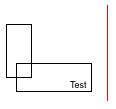 then we will get this.
then we will get this. 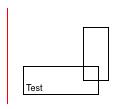
Tip: It doesn't matter if the selected objects are grouped (⌘G) or just selected as a group of individual objects. They will mirror as if they were a group.
Tip: Text will stay horizontal and read from left to right whatever angle you mirror it through.
Tip: If you want to retain the original object, then Duplicate it and mirror the duplicate. This a a common and powerful feature if you have a complex drawing that is symmetrical – draw one half, duplicate it and then mirror it using its centreline as the axis of symmetry.
Tip: The Action menu can also be accessed directly on the screen: select an object or objects and right-click or ⌃-left-click (control-left-click).
