Duplicate is the simplest, single keystroke, way to copy an object if you subsequently want to move it, work on it etc., in the same drawing and on the same layer. If you want to duplicate an object and place it elsewhere, then use Copy and Paste.
Tip: You can duplicate any number of selected objects, groups and other constructs. Each will be placed on top of its original. If you do copy multiple objects, the copies will all be "active" so, before clicking the mouse, you can group them (if they are on the same layer), change their colour, drag them elsewhere, etc. You can duplicate objects on different visible layers (provided the "Selection on all visible layers" box is checked in the Layers/Pages... pallet). The duplicated objects will be duplicated on to the layers their originals are on.
Duplicate and Move... is fairly complex and consists of three panes:One direction. Two directions. Circular.
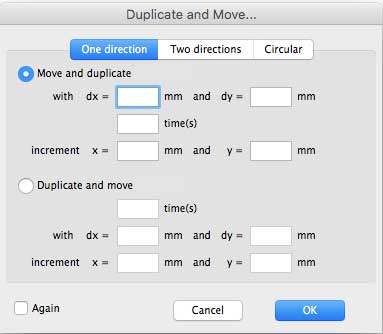
One direction has two modes of operation:
Move and Duplicate: Quite logically, this moves an object (as specified by the "dx" and "dy" boxes) and then duplicates it a number of times (as specified in the "times" box).
For example if you select an object and enter 300 in the "dx" box, 10 in the "dy" box and 3 in the "times" box, you will get a total of four objects (your original and 3 duplicates). The original will have moved 300 units in the +x direction and 10 units in the +y direction. Each subsequent repeat will move a further 300 in the +x direction and 10 in the +y direction.
Increment adds the instructions in the "x" and "y" boxes to the second and subsequent moves. So take our example above, and add 50 in the "x" increment box and 30 in the "y" increment box. Now the original object will move 300 units in the +x direction and 10 units in the +y direction. The first repeat will move a further 300 units in the +x direction and 10 units in the +y direction. The second repeat will move a further 300 + 50 = 350 units in the +x direction and 10 + 30 = 40 units in the +y direction. The third repeat will move yet a further 350 + 50 = 400 units in the +x direction and 40 + 30 = 70 units in the +y direction.
We have used all positive entries in the example. Entering negative numbers will move the object in the -x and/or -y directions. And negative increments will affect the move following normal mathematical rules.
As you can see incremental moves can get quite complicated! To complete the action, click the OK box.
Tip: To simply move a selected object a specified distance, but not duplicate it, enter the desired move distance in the "x" and/or "y" boxes and leave the "times" box blank.
Duplicate and Move: This duplicates a object the number of times specified in the "times" box and then moves the duplicated objects as specified in the "dx" and "dy" boxes. The original object is not moved.
Increment works in the same way as for Move and Duplicate, except that, again, the original object is not moved.
To complete the action, click the OK box.
Again: Checking this box will cause the pane to reappear after clicking the OK box. Clicking the OK box will perform the same Move and Duplicate or Duplicate and Move actions on the last duplicated object (rather than on the original object). And so on as many times as you click OK.
Tip: The Action menu can also be accessed directly on the screen: select an object or objects and right-click or ⌃-left-click (control-left-click).
