Start Dictation (Keyboard shortcut ⌃ ⌃).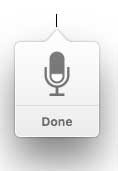
In theory, on a Siri enabled mac, you should be able to dictate any text element. Siri was enabled on the Mac under System OS 10.12 (Sierra).
To start Dictation, select the Text tool (keyboard shortcut A), click on the screen where you want the text to begin and then hit the Control (⌃) key twice.
The standard dictation icon (right) should appear. Start to dictate the text you want. Once you have finished dictating hit Done.
Emoji &: Symbols (Keyboard shortcut ⌃⌘space).
Selecting this, or hitting the keyboard shortcut "control-command-space bar" brings up the standard Emoji & Symbols window. Here you can select from a very large range of Emoji and Symbols. Many of the Symbols are useful on technical drawings, even if the Emoji aren't.
For example a range of common fractions and superscript numbers will be found in "Digits - All". Technical Symbols and Maths Symbols also contain useful symbols.
To use a symbol in the Text tool simply select the symbol you want and double-click it.
Tip: You can also program the Function (fn) key to open Emoji &: Symbols – go to (the Apple symbol) >> System Preferences >> Keyboard and select "Show Emoji & Symbols" in the "Press Fn key to" drop-down menu.
