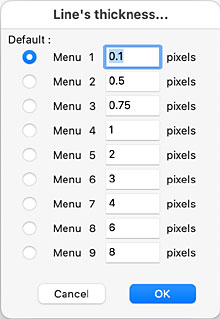 Line thickness...
Line thickness...
Brings up the pane to the right which allows you to edit and specify the line thicknesses that appear in the Window >> Attributes pallet, and select the particular one that you would like to be the default line thickness.
The sizes shown are my personal settings – you can enter any sizes that you wish and that you customarily use in your drawings.
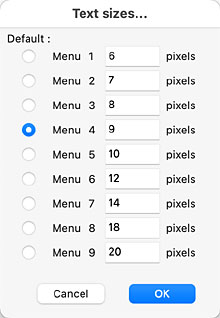 Text size...
Text size...
Brings up the pane to the right which allows you to edit and specify the text sizes that appear in the Window >> Text pallet, and select the particular one that you would like to be the default text size.
The sizes shown are my personal settings – you can enter any sizes that you wish and that you customarily use in your drawings.
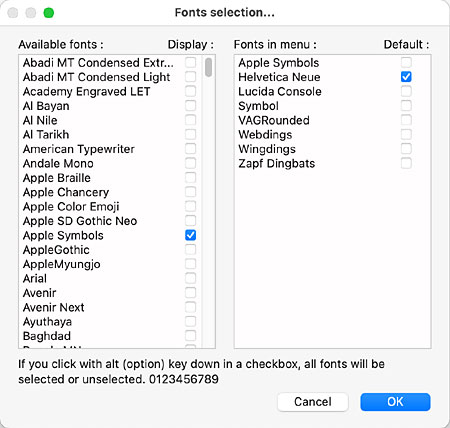 Fonts selection...
Fonts selection...
Allows you to select which of the many fonts available you would like to see in the Window >> Text pallet and also under the Text >> Font menu.
Clicking one of the boxes in the left hand column (Available fonts) with the ⌥ (Option) key held down will select, or de-select, all – so then either all the fonts, or no fonts, will show in the right hand column (Fonts in menu).
To choose the fonts you wish to see in use, first ⌥ click (Option click) in one of the Available fonts checkboxes to de-select everything. Then check the fonts that you wish to use – they will appear in the Fonts in menu column. Check one of these to make it the default font.
In the image shown here I have selected eight fonts that I might want to use regularly, and made Helvetica Neue to be my default font. So, in combination with the default text size, when I start to type on a drawing it will automatically be Helvetica Neue 9 point text, unless I change to something else.
Tip: Lucinda Console is one of several mono-spaced fonts (each letter taking up the same space) available. This is useful to emulate tabbed text if you want to have a body of text with several columns that are aligned – you can use spaces to align the text accurately.
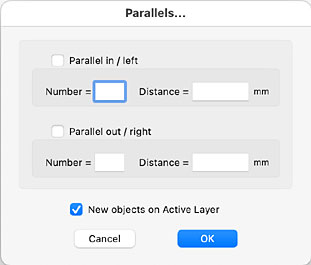 Parallels...
Parallels...
This pallet now forms part of the Parallel Tool in the Windows >> Tools pallet, where both static parallels (like this pallet) and dynamic parallels can be set.
There is a full discussion of both the static and dynamic parallels functions in the Windows >> Tools section
It is strongly recommended that the parallels function is set from the Tools pallet, not from this Edit pallet.
