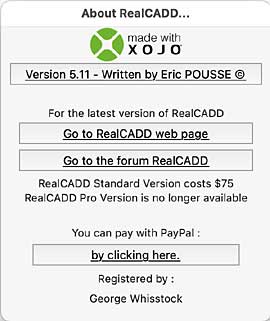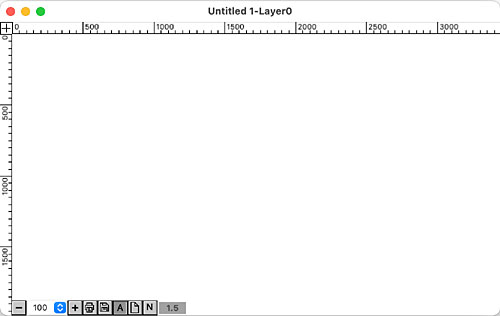Before you download a new version of RealCADD, quit your existing RealCADD. I suggest you make a folder for the new version in Applications, named for the RealCADD version you are downloading. Temporarily at least, keep a copy of the original RealCADD.app, in a separate folder, named with its version.
Once you have downloaded RealCADD to your Mac, go to Finder >> Downloads and find the "RealCADD_macOS.zip". The name may be slightly diffent – it masy carry a version number for example.
Double-click the package to open the zip file, which should expand the zip file and load RealCADD.app in your downloads folder. Drag the app. to your new RealCADD folder in Applications.
Drag the existing RealCADD icon out of the dock until it says "Remove". Navigate to your Applications folder and drag the new RealCADD.app to the dock to make an alias
if you had the professional version of RealCADD and want to go on opening and exporting to DWG format, you will need to drag the RCADtoDWG file from the old RealCADD folder to the new one. See note at the bottom of the Home page for more details.
Click the RealCADD icon in the dock to launch RealCADD.
Note: The first time you open RealCADD, you may get a system message telling you that RealCADD can't be opened because it is from an unidentified developer. Click the OK button. Then go to the Apple () menu >> System Preferences >> Security & Privacy >> General, where you will see at the bottom "RealCADD was blocked from opening because it was not from an identified developer, together with a "Open Anyway" button. To continue with the installation you will need to hit the "Open Anyway" button. Whether you get these messages depends on your security settings and whether the current RealCADD version has been approved by Apple or not. Approval takes time, so the first release of a new version may not yet be approved.