Once you have downloaded RealCADD to your Mac, go to Finder >> Downloads and find the "RealCADD_macOS.zip". The name may be slightly diffent – it masy carry a version number for example.
Double-click the package to open the zip file, which should expand the zip file and load RealCADD.app in your downloads folder. Drag the app. to your Applications folder.
RealCADD will place a RealCADD folder in your Documents folder (and the first time you open RealCADD you will get a message telling you this). The RealCADD folder in Documents will contain the RealCADD library folder, the Scripts folder, an Examples folder and a read-me scripts PDF.
Navigate to your Applications folder and drag RealCADD.app to the dock to make an alias so you can start the program from the dock.
Click the RealCADD icon in the dock to launch RealCADD.
Note: The first time you open RealCADD, you may get a system message telling you that RealCADD can't be opened because it is from an unidentified developer. Click the OK button. Then go to the Apple () menu >> System Preferences >> Security & Privacy >> General, where you will see at the bottom "RealCADD was blocked from opening because it was not from an identified developer, together with a "Open Anyway" button. To continue with the installation you will need to hit the "Open Anyway" button. Whether you get these messages depends on your security settings and whether the current RealCADD version has been approved by Apple or not. Approval takes time, so the first release of a new version may not yet be approved.
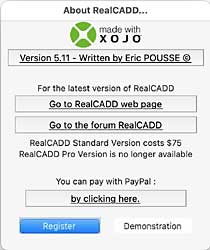
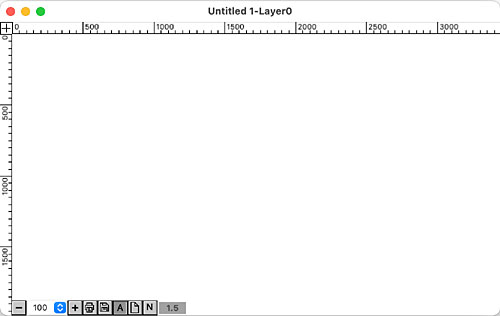
The only difference between the Demonstration version and the Registered version of RealCADD is that the Demo. version cannot save. Once you are ready to buy RealCADD pay by PayPal "by clicking here" button on the start-up screen. Once you have paid you will receive a Registration Code. Hit the "Register" button and enter your code. From now on you have become an "Existing User"!
Note: When you try to open RealCADD for the first time, depending on your security settings and the progress of the RealCADD version through the Apple approval process, you may get a system security message similar to that described above.
