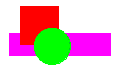 Objects are arranged by default in the order that they are drawn. So a recently drawn object will be in front of an object that was drawn earlier. Under many circumstances this is not important or relevant. But with overlapping objects that have a colour fill for example, you do need to be able to control which object is on top of which and which obscures part of which. In the image to the right, the green circle is on top of the red square, which is on top of the magenta rectangle.
Objects are arranged by default in the order that they are drawn. So a recently drawn object will be in front of an object that was drawn earlier. Under many circumstances this is not important or relevant. But with overlapping objects that have a colour fill for example, you do need to be able to control which object is on top of which and which obscures part of which. In the image to the right, the green circle is on top of the red square, which is on top of the magenta rectangle.
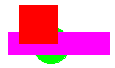 Selecting the green circle and hitting ⌥⌘B will send it to the very back of the drawing so that it is behind both the red square and the magenta rectangle.
Selecting the green circle and hitting ⌥⌘B will send it to the very back of the drawing so that it is behind both the red square and the magenta rectangle.
Send Backward (keyboard shortcut ⇧⌘B).
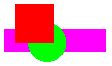 This sends an object backward one step at a time. So to just put the green circle under the red square but on top of the magenta rectangle, select the green circle and hit ⇧⌘B; this will send it one move back.
This sends an object backward one step at a time. So to just put the green circle under the red square but on top of the magenta rectangle, select the green circle and hit ⇧⌘B; this will send it one move back.
Send Forward (keyboard shortcut ⇧⌘F).
This works in just the same way as "Send backward" but in reverse, moving an object one step forward instead of one step backward.
Send to Front (keyboard shortcut ⌥⌘F).
And this works just the same way as "Send to Back" but in reverse, moving an object to the front instead of to the back.
Tip: If you want to move more than one object at a time (either back or forward) group them first. If you try to move a number of selected objects that aren't grouped, RealCADD will have a problem and start to behave oddly.
Tip: The Action menu can also be accessed directly on the screen: select an object or objects and right-click or ⌃-left-click (control-left-click).
