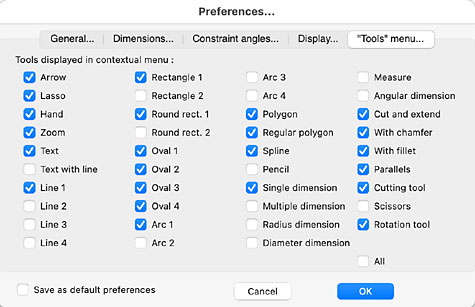
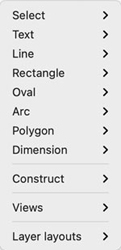
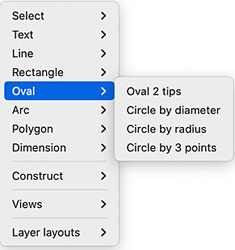
The "Tools" menu pane in Preferences provides an alternative method – using a right-click, or a ⌃ left-click (control left-click) in the drawing window – to access the drawing tools contained in the Tools pallet. See image top left.
You can check as many of the boxes in the Tools pane as you wish – perhaps those that you most commonly use, or indeed all of them (check the "All" box).
Save as default preferences does exactly what you'd expect: it saves your Preferences as the default. These will apply to any new drawing opened, but will not change the Preferences of previously saved drawings. Leave this unchecked if you are just setting Preferences for a single drawing and don't want them to apply to future drawings.
Accessing the Tools. The drawing tools can be accessed by a right-click, or a ⌃ left-click (control left-click) in the drawing window. You can only do this when no objects are selected.
The initial right click brings up a list of the tool groups in the same order as the Tools pallet (centre image above). It also includes the "Views" and "Layer layouts" menu items.
Clicking one group item expands it to show the available tools in the group (that is the tools that you checked in the Preferences pane). In the image above right, the "Oval" group has been expanded to show the tools available that you checked.
To use a tool, simply click it once and proceed as usual.
As with the Tools pallet, you can continue to use the selected tool multiple times. To de-select using the tool, left-click anywhere in the drawing window and hold still for a moment. To select another tool, right-click or ⌃ left-click as before.
Again as with the Tools pallet, you can ⌥ click (Option-click) on a tool in the list to bring up the options pallet for that tool (if it has one).
Similarly "Views" and "Layer layouts" expand to access any Views or Layer layouts that you have created for the drawing.
