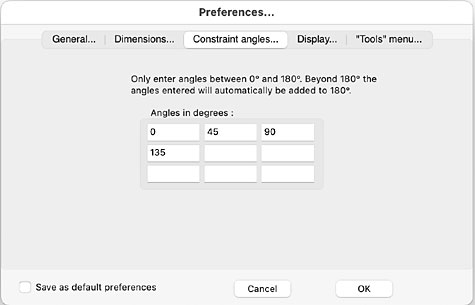 The Constraints pane allows you to set the angles that a line will be constrained to if the Shift key is held down while drawing the line.
The Constraints pane allows you to set the angles that a line will be constrained to if the Shift key is held down while drawing the line.
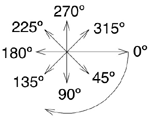 Angles in RealCADD are measured clockwise starting from the horizontal drawn from left to right.
Angles in RealCADD are measured clockwise starting from the horizontal drawn from left to right.
In order to constrain a line to 45º in any direction, as shown to the right, you will need to set constraint angles of 0º, 45º, 90º and 135º, as shown in the image of the Constraints pane.
As another example to constrain a line to any multiples of 30º and 45º you will need to set constraint angles to 0º, 30º, 45º, 60º, 90º, 120º, 135º and 150º.
Don't enter any angles ≥ 180º, as the angles you enter are automatically added to 180º. You never need to enter 180º itself as 0º (the default) is automatically added to 180º to make 180º
Tip: If you delete 0º it will automatically be added back in as the first angle provided there are enough boxes left to do so. If you fill all nine boxes with angles (other than 0º), then 180º won't be a constrained angle – just the angles you have specified and 180º + the angles you have specified.
Save as default preferences. This does exactly what you'd expect: it saves your Preferences as the default. These will apply to any new drawing opened, but will not change the Preferences of previously saved drawings. Leave this unchecked if you are just setting Preferences for a single drawing and don't want them to apply to future drawings.
Tip: Drawing an irregular polygon with the shift key down will constrain the lines making up the polygon to the angles set in this pane.
Tip: When moving any object, holding the shift key down after selecting the object, will cause it to be constrained to move at the angles set in this pane.
